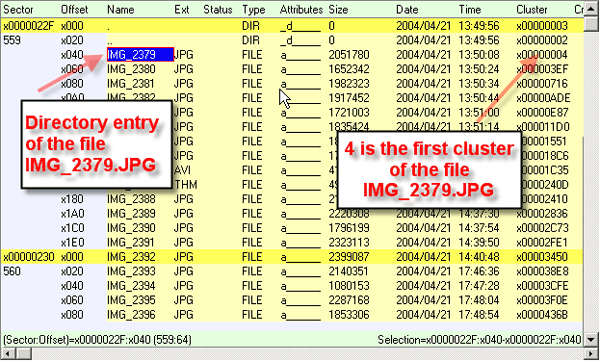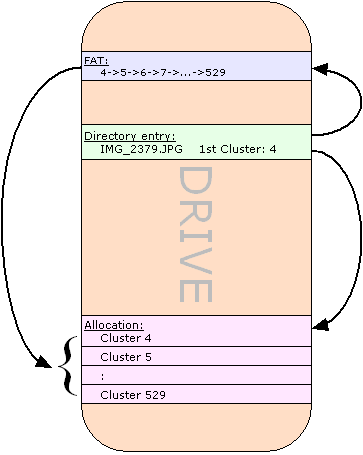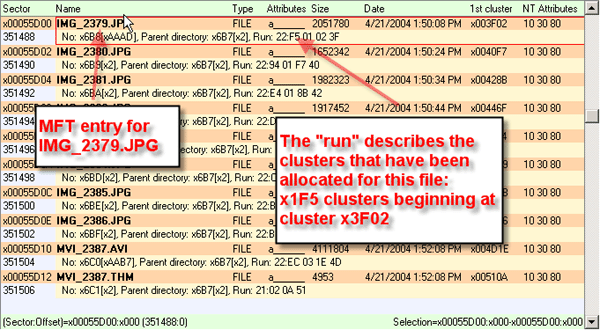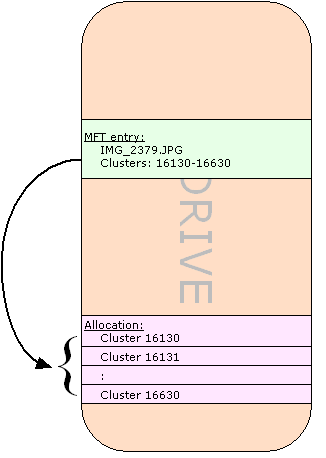* MFT Entry Missing (Lost Files)
If the MFT entry was lost, but the file content is still on the drive, you might recover the file if you knew where it is located. This loss happens if the operating system re-used the original MFT entry while the file content was left unchanged.
If you formatted a drive and put gigabytes of a new Windows OS on it, the start of the old file system, including a lot of MFT entries, would be destroyed. In contrast, the files themselves might still sit in locations beyond the overwritten part.
A recovery software for these unreferenced "lost files" needs to scan each sector of the drive and compare its content with a list of known file signatures. Other problems arise, such as deciding on the length of a file after the signature list identified it.
In our experience, lost file recovery is a painstaking and lengthy process with often dubious results. You end up with vast amounts of unnamed files of unknown and very often corrupted content.
** File's Allocation Was Overwritten
If the file's allocation had been destroyed or overwritten by other data — as in the two bottom cases of the recovery matrix — there is no possibility at all to recover this file. Once overwritten, it is unfeasible to retrieve the information that was initially being stored there. Theoretically, you might be able to read the "rest magnetization" with an advanced technology such as MFM (Magnetic Force Microscope), but it is unknown if anybody can actually do this. Certainly, if this technology does exist, it is not "commercially available and affordable".
No data recovery software and no data recovery service company will be able to recover this file, although you still might be able to see its file name in GetDataBack.
Data Recovery From an Image After a Physical Problem (Bad Sectors)
When you run GetDataBack on an image obtained from a physically damaged drive, you will usually get good recovery results, assuming this image contains only "some" unrecoverable sectors.
Several factors contribute to this optimistic outlook:
-
A drive with bad sectors is usually not altered too much by the user's attempts to "fix" the problem.
-
If it is a FAT drive, the file allocation table and its copy are still there to be used by GetDataBack.
-
Most file system structures are available.
Of course, success depends on your ability to obtain this image. Files that were allocated in the damaged portions will be damaged after the recovery as well.
Data Recovery After Deleting or Recreating a Partition
When you delete a partition, only the partition table and the boot record are affected. Important structures, such as MFT and FAT, are usually undamaged.
Even recreating the partition — as long as you do not format the volume — should not alter important data structures.
With GetDataBack, you should be able to perform an almost perfect data recovery.
Data Recovery After Formatting
In FAT, formatting a volume clears both file allocation tables and deletes the root directory. Many files are still there, but you have lost:
-
All entries in the root directory: Files can only be recovered as "lost files". Subdirectories of the first level will have only numbers instead of their original name. Subdirectories of deeper levels show their original name.
-
The file allocation tables: This will cause the "fragmentation problem" discussed in the chapter "Logical Reconstruction of a FAT-Formatted Drive With GetDataBack".
Within the limitations above, you will get a "fair" data recovery. Most files should be uncorrupted. You will need to look for your files in the numbered directories. Fragmented files, such as Outlook email files or databases, will be corrupted and probably unusable.
In NTFS, formatting a volume creates a new MFT. However, this affects only the first 25 or so entries. It usually does not touch the MFT entries of previous user files.
That means you can expect a "good" data recovery. Almost all files should be correctly retrieved.
Your results will be even better when you formatted a previously FAT-formatted drive with NTFS or vice versa. In this case, the original FAT or MFT will probably not be damaged because these structures are located in different areas on the drive.
Data Recovery After Installing a New Windows Operating System
Here's where the trouble really begins. Installing a new OS can easily overwrite 10 GB or more.
All files located in these 10 GB will be irrevocably lost. Also, directories entries (FAT) and MFT entries (NTFS) located there will be lost, leaving files without reference ("lost file"), even if they are located beyond 10 GB.
In FAT, this will also destroy the FATs, thus causing fragmentation problems.
As explained before, a technology capable of recovering data from "rest magnetization" is not commercially available. All you possibly can recover will come from the not overwritten area.
Damage Assessment
Example Suppose you initially had a 20 GB FAT-formatted hard drive with 10 GB used for 50000 files in 2000 directories.
You put a new OS of 2 GB on that drive.
-
You lose 10% of all data on the drive (2 of 20 GB).
-
You lose 20% of your data on the drive (2 of 10 GB, assuming your data is concentrated on on the first 10 GB of the 20 GB drive).
-
You lose 20% of your files that were allocated in the overwritten area.
-
Because most of the directory entries are located in the first 2 GB, you lose an additional 30% of your files ("lost files").
-
You lose an additional 10% of all files due to fragmentation and overlapping between the two areas.
You will be able to recover just about 40% of your files undamaged. The other 60% will be damaged, lost files, or not recoverable at all.
If your files on the drive were "depending" on other files, e.g. tables for databases, this number drops even further:
-
If your files depend on each other pair-wise, e.g., you have one Word document for "Contracts" and one for "Appendixes", only 0.4*0.4*100 = 16% of all pairs (projects) are left.
-
If you have projects of 5 files each on the drive only (0.4)^5*100 = 1% of these projects are recovered without damage.
Important Note that in the example above, losing 10% of the raw data can cause the loss of 99% of your projects.
If you are dealing with a previously NTFS-formatted drive your prospects are brighter:
-
You will lose less files due to fragmentation and overlapping, only 5% instead of 10%.
-
You also will lose less MFT entries than you would lose directory entries in FAT, 10% instead of 30%. NTFS tends to spread the MFT across the drive.
You would recover 65% of your files undamaged.
You would recover 42% of your 2-file projects, almost three times more than with FAT.
You would recover 12% of your 5-file projects, twelve times more than with FAT.
Data Recovery After Imaging or "Ghosting" a Drive
The consequences of imaging over a drive, for example, with Norton's Ghost, are similar to the ones you face after putting a new OS on it. If the image was quite large, chances that you will recover a lot of files are pretty slim.
Data Recovery After Deleting Files
Although seemingly easy, recovering deleted files can be more complicated than recovering files from a bad sector drive, or after an Fdisk or format.
File deletion is the least understood topic. Ironically, what makes data recovery of deleted files so hard is the fact that the user can still work with his drive. His attempts to recover the just deleted files often ruin his chances.
Let's have a look at how the operating system deletes a file.
File Deletion in FAT
A single file gets deleted by
-
marking its directory entry with E5,
-
freeing the associated FAT entry.
Whole directories are deleted by
-
marking the directory's directory entry with E5. The directory entries of the files inside the deleted directory are usually left unchanged,
-
freeing the FAT entries for both the directory and the files inside.
After deletion, there is a possible fragmentation problem because the allocation information stored in the FAT, is irrevocably lost.
File Deletion in NTFS
A file gets deleted by flagging its MFT entry as unused. The MFT still contains the file's allocation. The file is, therefore, easier recoverable than its FAT counterpart.
The Recycle Bin
What we described above applies to the "permanent deletion" of files. If you do not delete them permanently, they are moved to the "Recycle Bin" and recovered from there.
While moving the files to the Recycle Bin, they get renamed (for whatever reason) to numbers while keeping their extension. For example, My vacation.doc will get a new name like d24.doc in the Recycle Bin folder. These internal details do not matter as long as these files are still in the Recycle Bin. The OS will provide you with the correct name when you choose to undelete these files.
If you "empty" the Recycle Bin, however, the deletion processes described above are carried out for these renamed files. If you later wish to recover My vacation.doc, you will actually have to look for an unknown file name with the extension doc.
Chances For Successfully Recovering Deleted Files
The locations of the deleted files are not protected by the file system anymore. Those locations might be recycled the next time the OS creates a new file. That's why it is such a problem if the user continues to work with the affected hard drive.
Files are created all the time. Processes write log files, printers queue print jobs, the internet browser creates lots of temporary files. Even booting and running Windows from the affected drive can overwrite the critical areas.
To protect those deleted files, the user must stop working with the drive immediately and connect it to another computer as an additional drive.
We've tested how long a deleted file was recoverable before the OS recycled the deleted file's directory entry, MFT, or allocation. It happened almost instantly. That leads us to be very pessimistic about the prospects of recovering "a couple" of deleted files.
Whereas, if you deleted — let's say 1 GB consisting of 1000 files — and do not continue to work with this drive, chances to recover most of these files are pretty good. If you work with FAT, you will possibly face a fragmentation problem.
Recovering Data In Time
The time dimension often gets underestimated when it comes to data recovery. Losing data for a week can be as bad as losing the data forever.
That emphasizes the importance of a data recovery software like Runtime's GetDataBack. Appointing a data recovery service company will always have a turnaround time of several days. Doing it yourself requires a little preparation, and after a couple of hours, the data recovery is completed.
While you have to seek professional help for physically damaged drives, most data losses are logical file system corruptions. The recovery services won't use better tools than you can use.