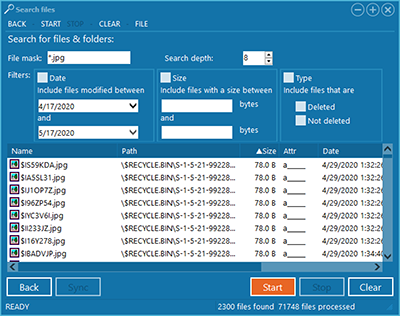 GetDataBack provides a
comfortable file search
function. To search for files or directories, click File->Search.
GetDataBack provides a
comfortable file search
function. To search for files or directories, click File->Search.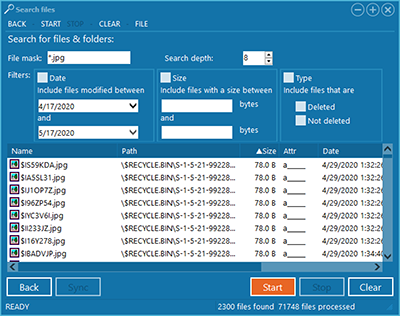 GetDataBack provides a
comfortable file search
function. To search for files or directories, click File->Search.
GetDataBack provides a
comfortable file search
function. To search for files or directories, click File->Search.
The File mask field expects a filename mask, such as *.* or *.jpg.
Three different kinds of filters are available:
The Search depth field determines how deep GetDataBack searches inside the directory structure. A value of 8 means it searches up to 8 sub-directories.
Click Start to begin searching the whole Recovery Tree according to your settings.
You can Stop the search at any time.
Upon completion of the search, you can inspect the found files and directories in the lower window. You can do the same things you can in the Recovery Tree: view, open, info, sort, copy, etc.
The Sync button brings you to the position of the file in the recovery tree.
The Clear button clears the current results.
The search stops once the number of found files reaches 10,000.