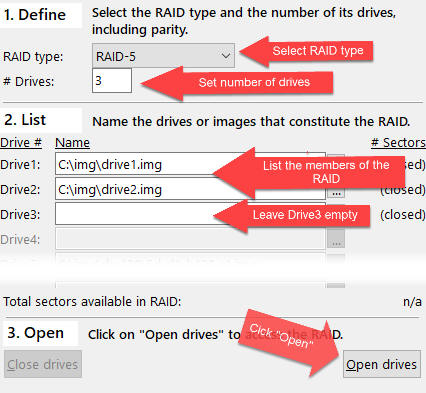
C:\img\drive1.img
C:\img\drive2.img
Start RAID Reconstructor.
Select RAID-5 as the RAID type, set # Drives to 3, type the names of the image files into the fields labeled Drive1 and Drive2. Leave Drive3 empty:
Click Open drives.
Verify that 2 drives show the size of 10,000,000 sectors and that the total size shows
(Number_Of_Drives-1) * Size_Of_Smallest_Drive = (3-1) * 10,000,000 = 20,000,000 sectors
In 4. Analyze, leave the Start sector at 0 because we have a hardware RAID that is most probably starting at sector 0.
Also, leave the Block size and the Parity rotation unchanged. These values will be determined by the analysis we are going to start.
Click Analyze.
The Analysis wizard will start:
Select Managed Auto (2020) and click Next. The wizard performs a pre-test. It determines the block size (128), and the drive order. This will greatly reduce the permutations performed next.
We want to leave the parameters and the number of sectors that we want to probe unchanged. Click Next.
The entry found is at least 60% smaller than any other entry. This is good and we get a "RECOMMENDATION: Choose entry #1".Click Finish.
The found parameters got transferred into the corresponding fields in the main screen:
Now we are ready to copy the combined array to a virtual image file. Specify a target file name and click Copy.
Immediately after clicking Copy we have a small file c:\img\raid.vim. Mount this image with Captain Nemo or scan it with GetDataBack in order to retrieve the data from it.
Click on Captain Nemo
Voilą, you are ready to copy your files off the lost RAID.
See also: