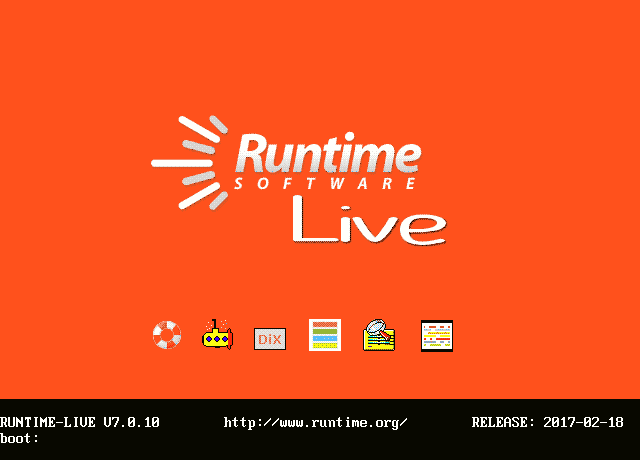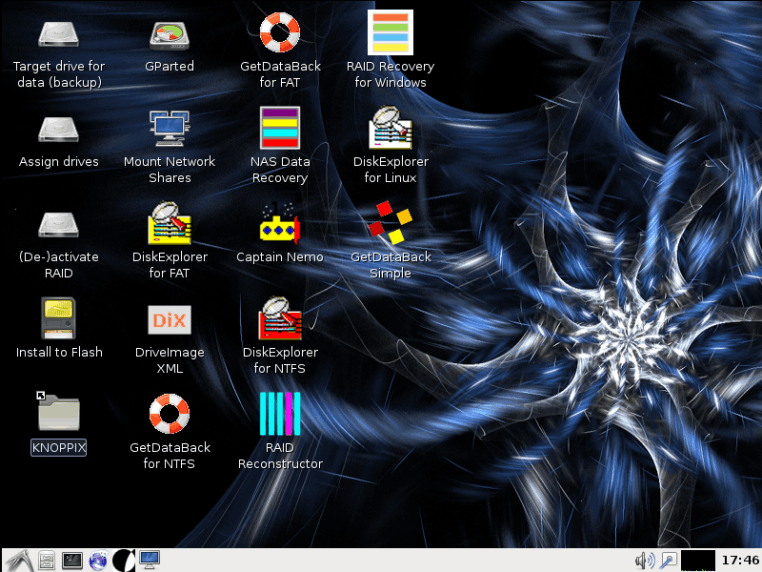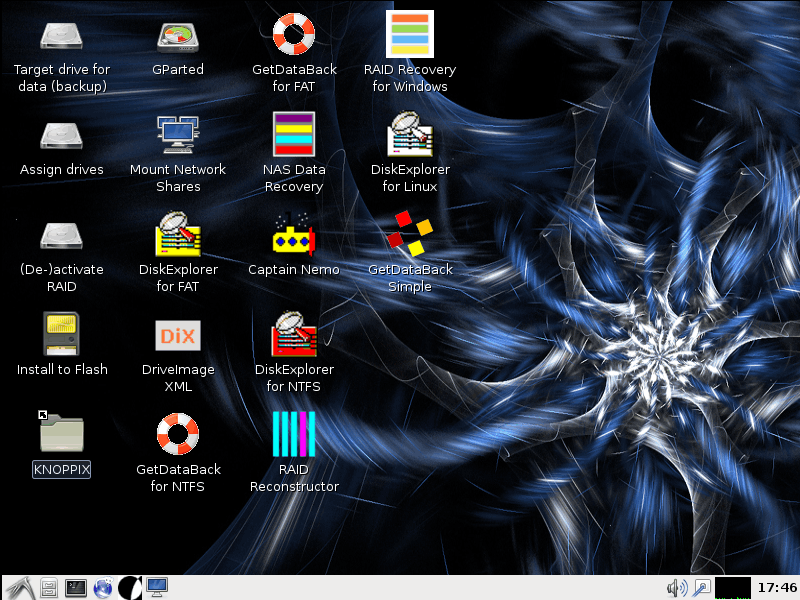Ready-To-Use Recovery Environment
The Runtime Live CD is ready-to-use and pre-installed with all our data recovery tools.
The Live CD is an ideal recovery environment as it is Linux-based, and therefore less prone to a Windows tendency to manipulate and change Windows-formatted disks. This restraint reduces the risk of overwriting data that you want to recover, especially on Windows boot disks (C:).
The Runtime Live CD is an alternative to our WinPE boot CD. The Live CD provides access to network resources and the Internet.
We provide the Runtime Live CD free of charge for users of our data recovery software.